Users & Roles
How to manage your Edgee organization and user roles.
Edgee Organizations allow you to manage users and their roles to collaborate on projects.
By default, when you create a new organization, you are the only user with the Admin role. You can invite other users to your organization and assign them different roles, such as Member or Editor.
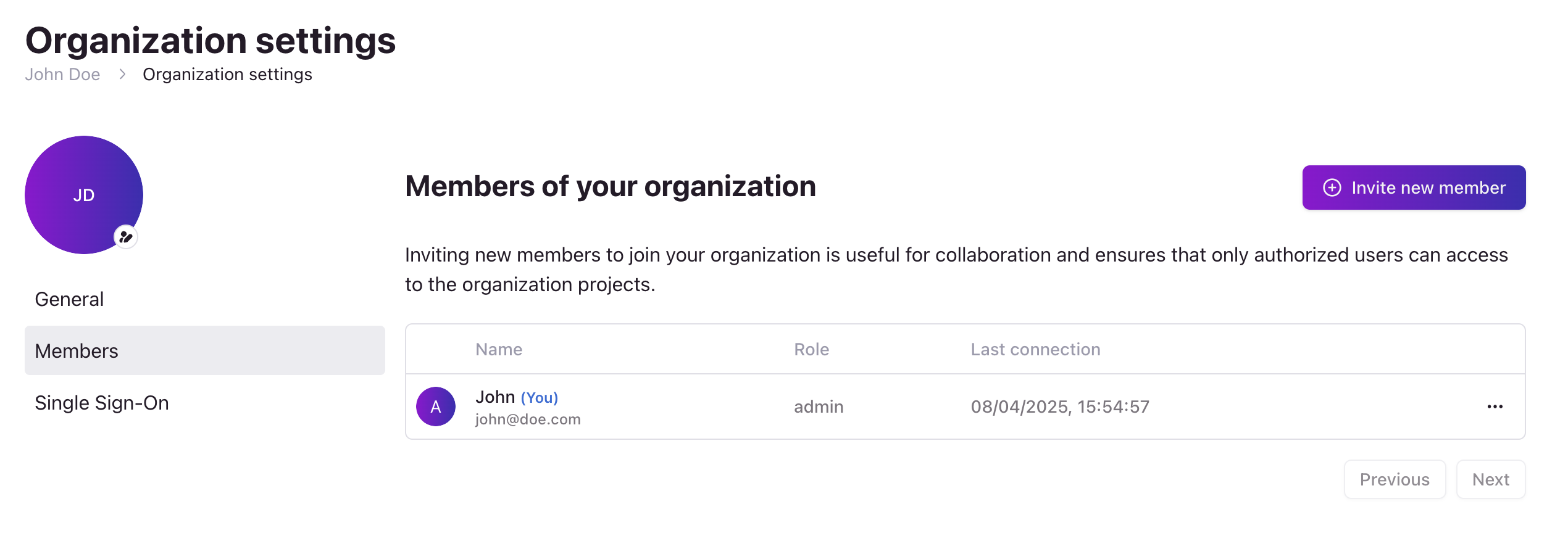
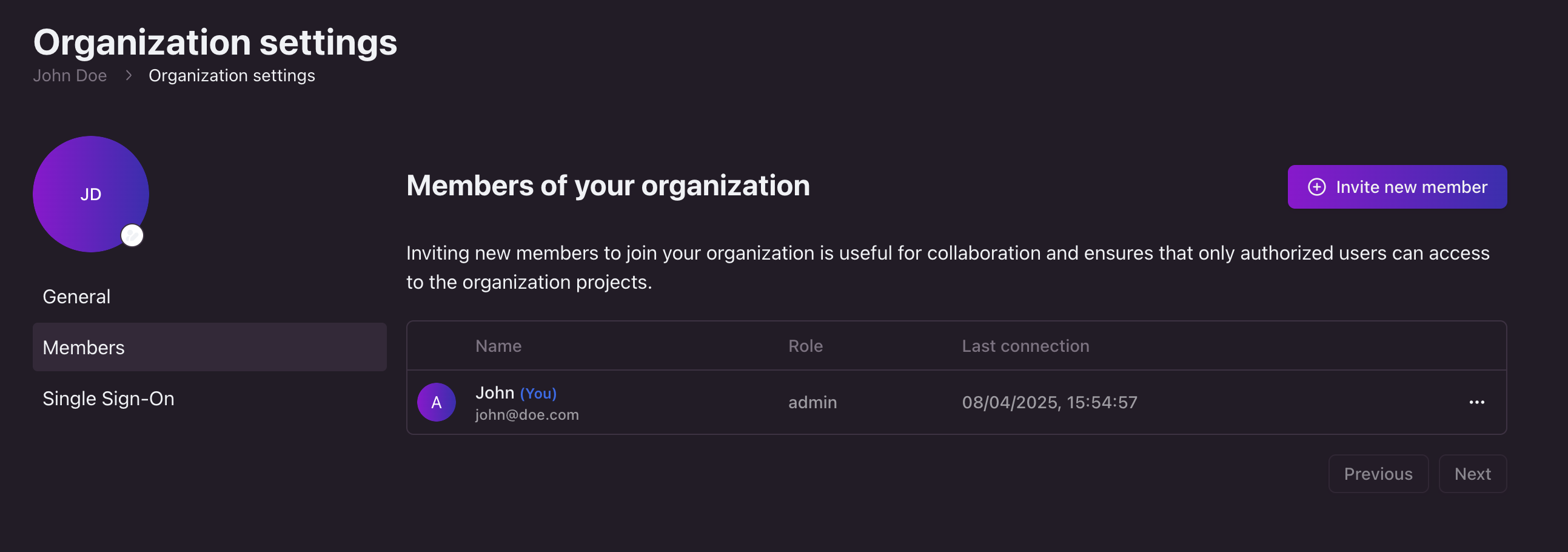
Where to find your organization's users. Click on the image to zoom in.
How to invite new users
To add new users to your organization, follow these steps:
- Open the Edgee console and navigate to your organization’s Settings panel.
- Select Members from the left-hand menu.
- Click the Invite new member button.
- Enter the email address of the user you want to invite.
- Select the role you want to assign to the user (Member, Editor, or Admin).
- Click Continue.
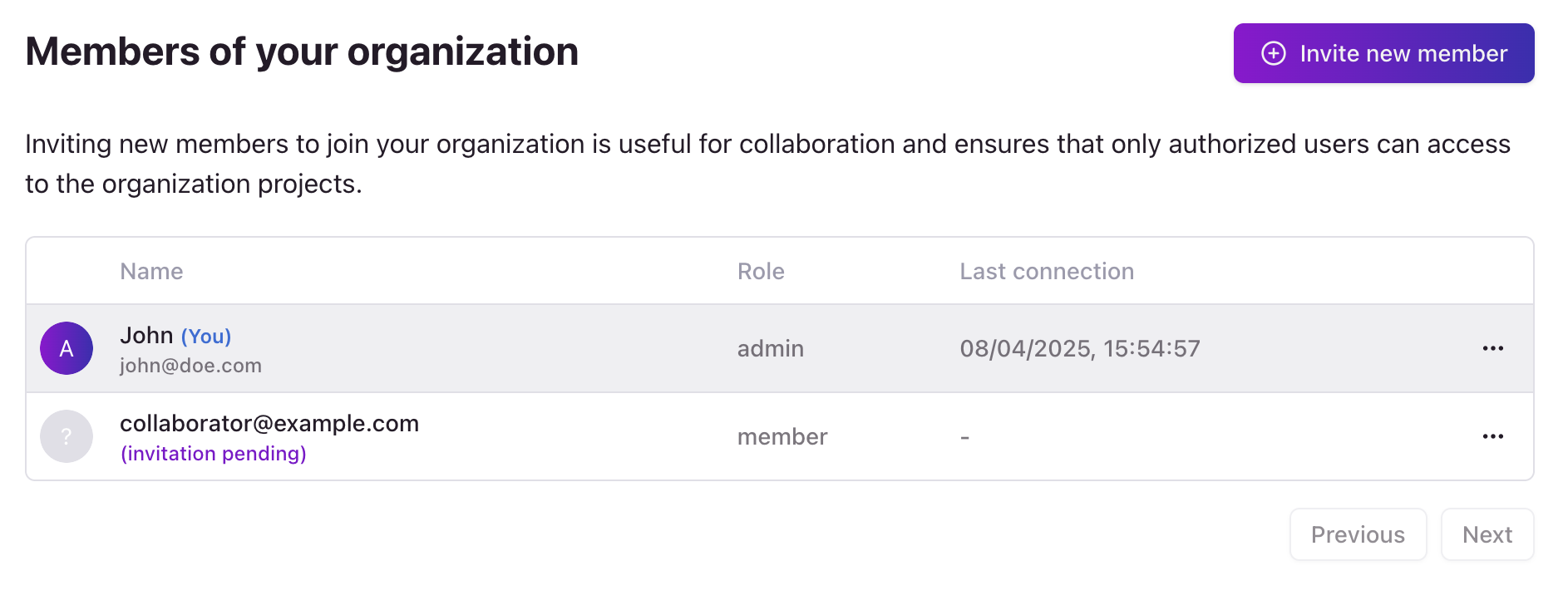
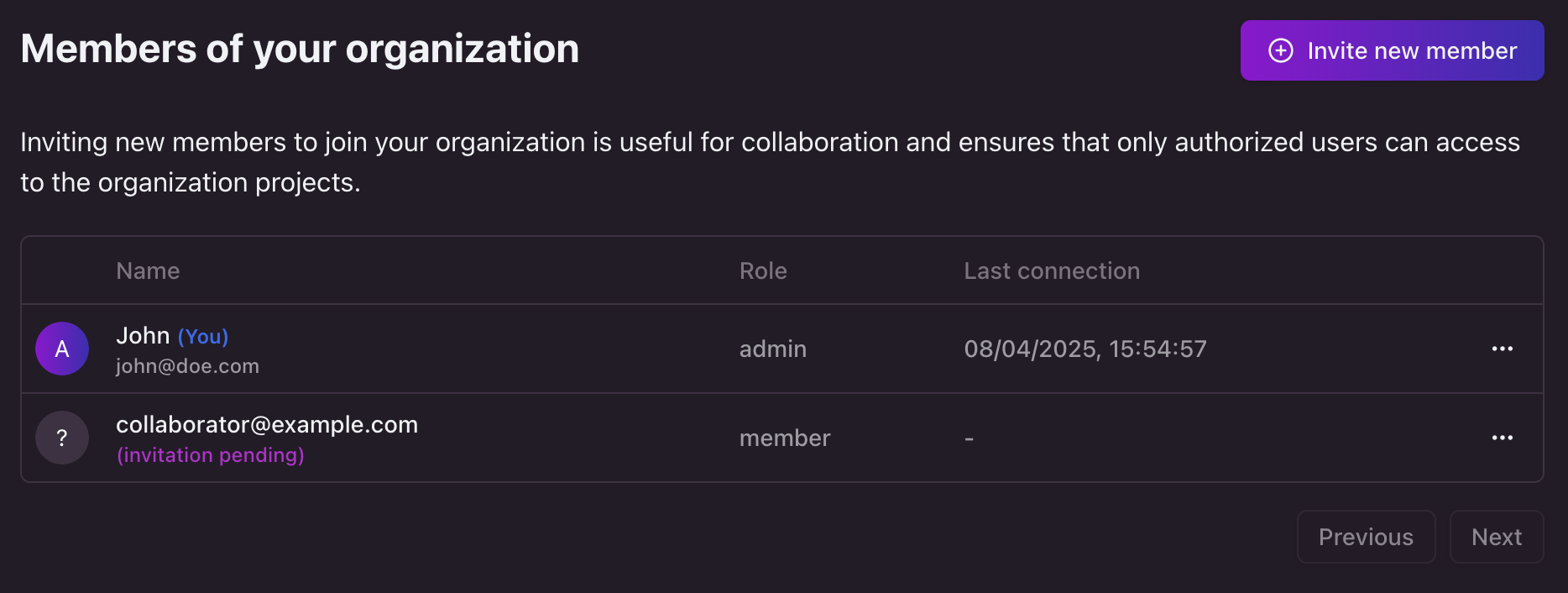
How to invite a new user. Click on the image to zoom in.
How to manage user roles
To change a user’s role, follow these steps:
- Open the Edgee console and navigate to your organization’s Settings panel.
- Select Members from the left-hand menu.
- Click the 3 dots next to the user’s name.
- Select Change role from the dropdown menu.
- Select the new role you want to assign to the user.
- Click Continue.
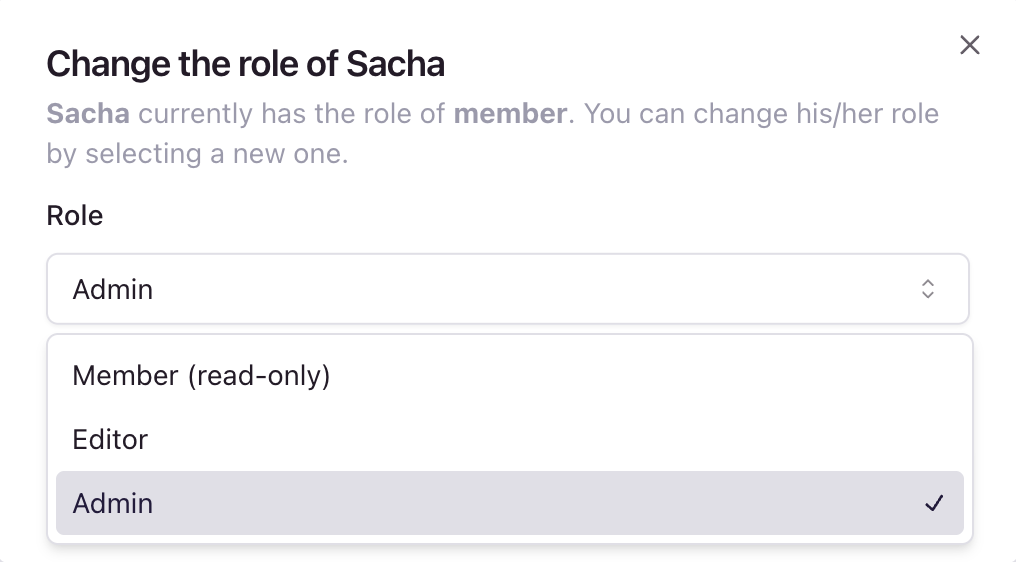
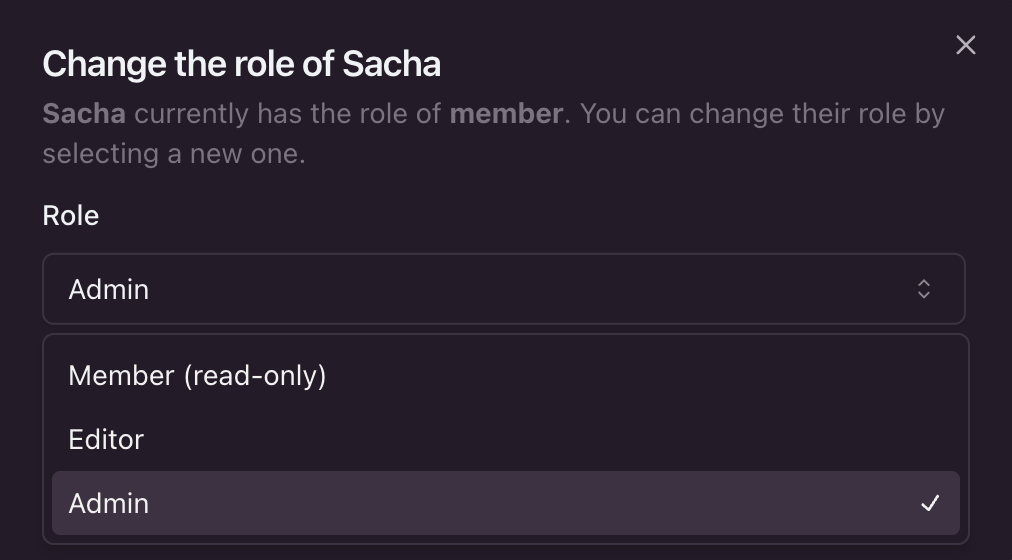
How to change a user's role. Click on the image to zoom in.
User roles and permissions
When you invite a new user to your organization or change the role of an existing user, you can assign them one of the following roles:
| Role | Permissions |
|---|---|
| Admin | Full access to all projects and settings. Can invite and manage users. |
| Editor | Can add, edit, or remove components within projects, but cannot create or modify projects or manage users. |
| Member | Read-only access. |

